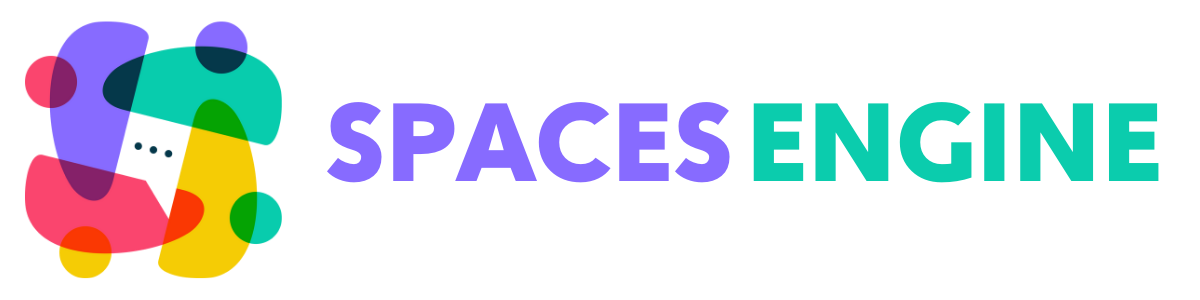Do you want to show your physical store/outlet’s operational hours on your Spaces profile and index page? Follow this quick tutorial.
There are 2 ways Spaces show their work hours.
On the Spaces index page
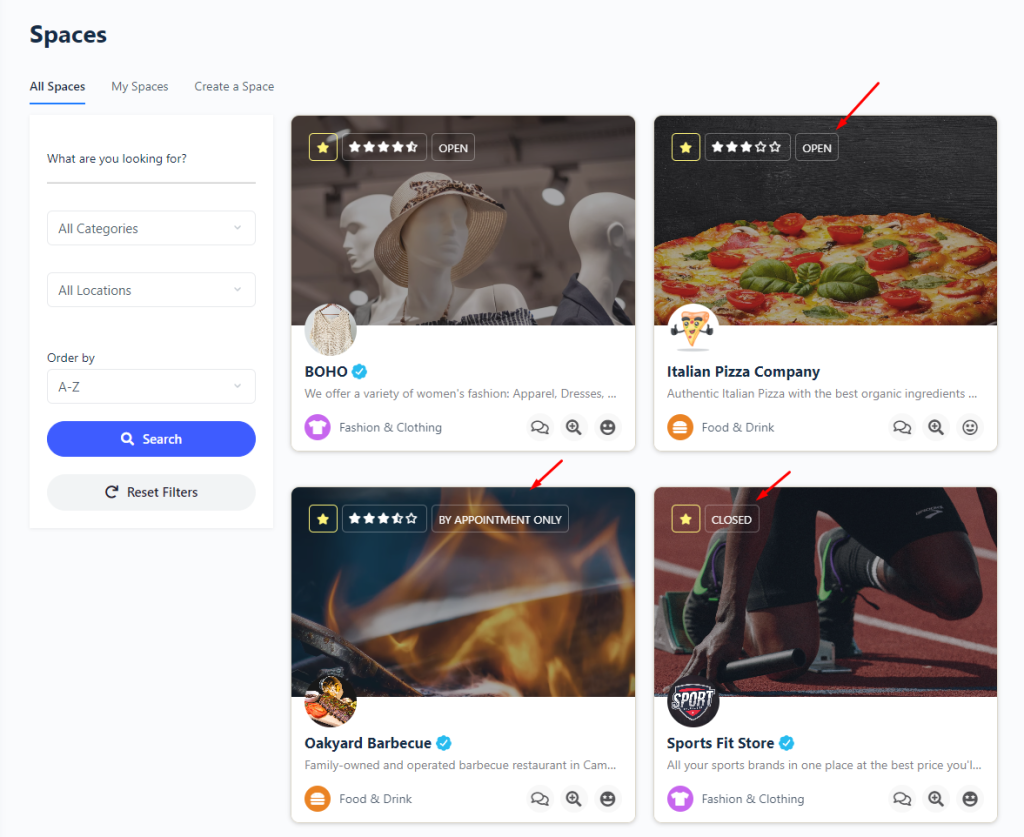
On the Spaces profile page
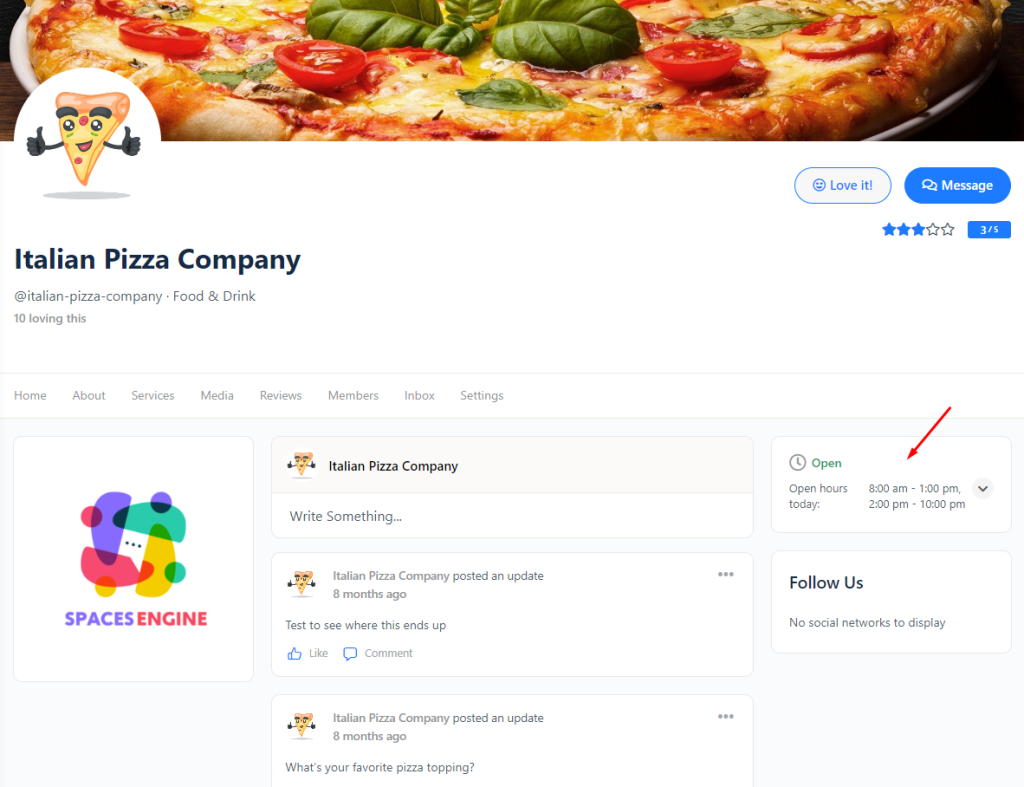
Setting Working Hours
To update open hours settings go to your Space > Settings > Work hours

Now based on your business needs, select your hour type.
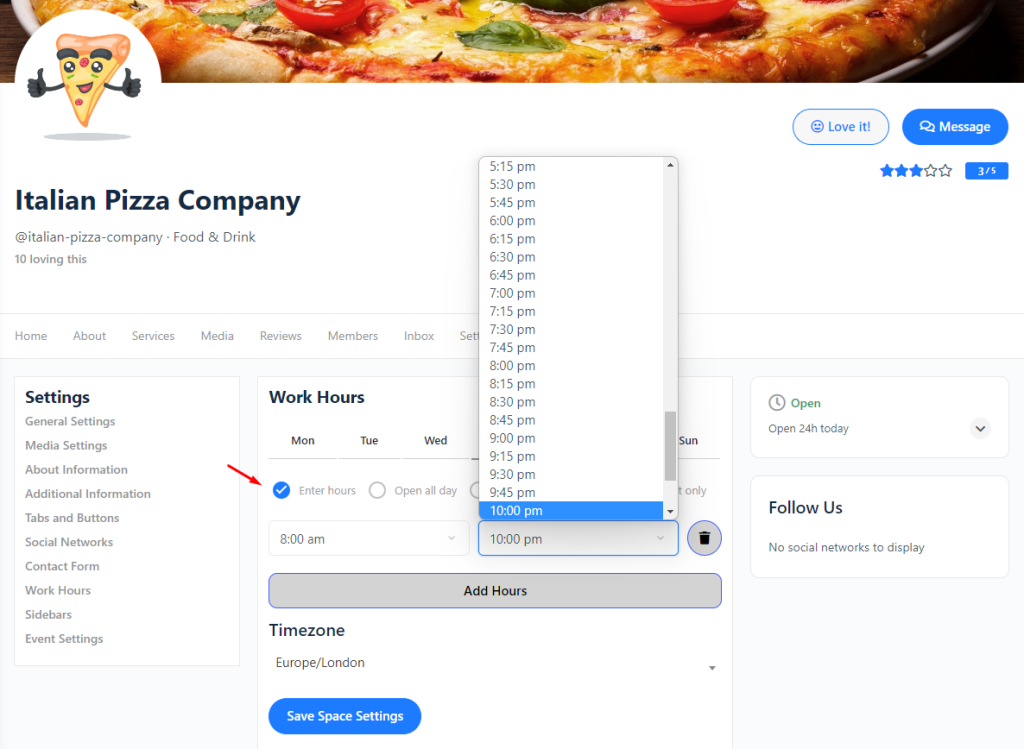
Work Hour Types
- Enter Hours: Will let you select multiple slots for days of the week
- Open all day: Mark a day of the week open for 24 hours
- Closed all day: Use to mark weekends or holidays
- By appointment only: For special services where you need a prior appointment
How to add breaks in work hours?
Say you want to add a lunch break to your business. You have to set multiple slots in a day.
Enter your first time slot and then click on Add Hours.
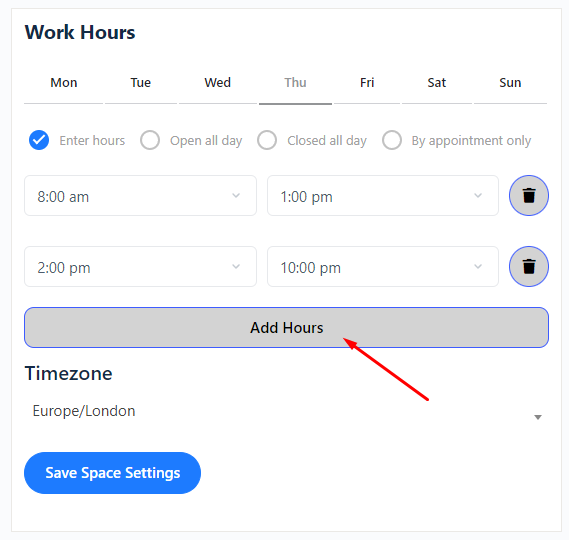
As you can see, between the multiple slots, we have kept a 1-hour gap. That’s how you can create breaks.
We hope you enjoy this new feature, if you have any further questions please reach out to [email protected]