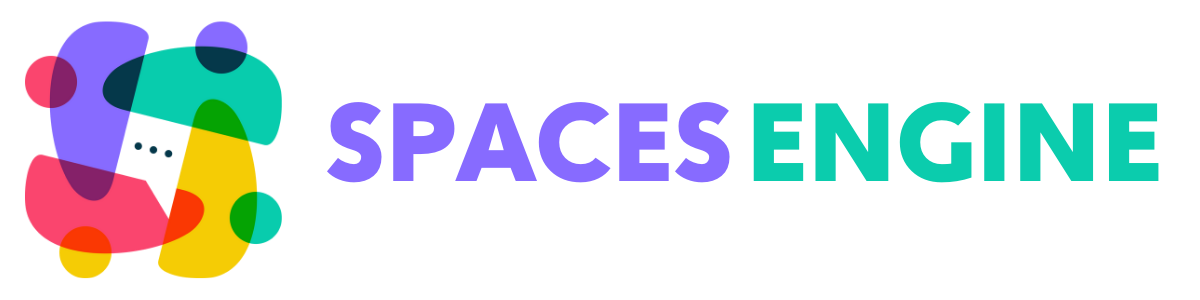You will need multiple plugins to enable the Create Events for Spaces integration with the Events Calendar plugin.
We will cover both the admin and Spaces owner sides in this article.
Required plugins
- The Events Calendar (free or pro)
- The Events Calendar – Community Events
Install these plugins first and then follow the next steps chronologically.
Create Categories – Admin
Go to Events > Events Categories from your WP Dashboard
Create as many categories as you need.
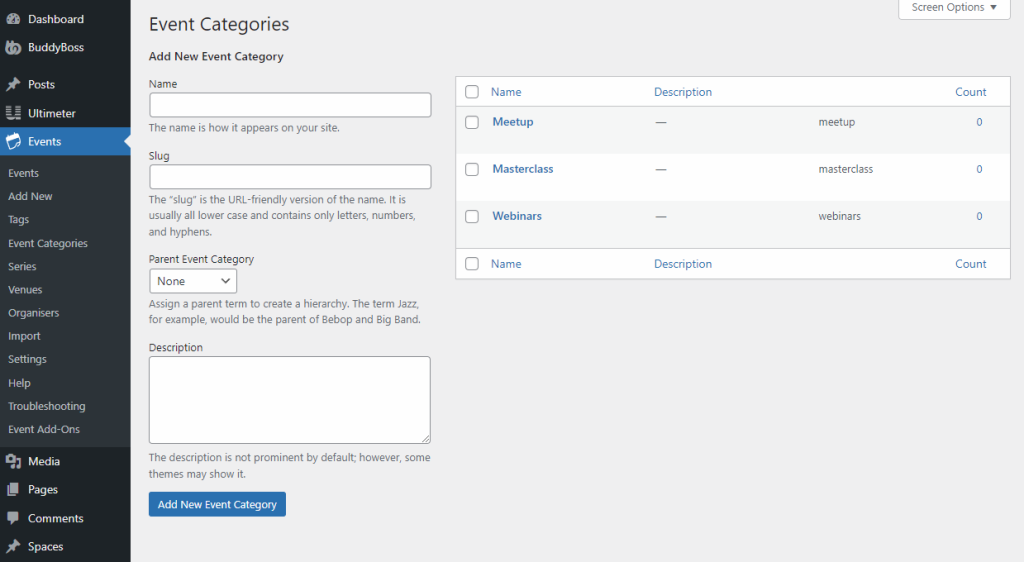
Allow Creating Events – Admin
- Go to Spaces > Settings from your WP Dashboard.
- Select the Events Calendar section.
- Enable the Checkbox “Let your Space owners run events”.
- Save your changes, and flush your permalinks
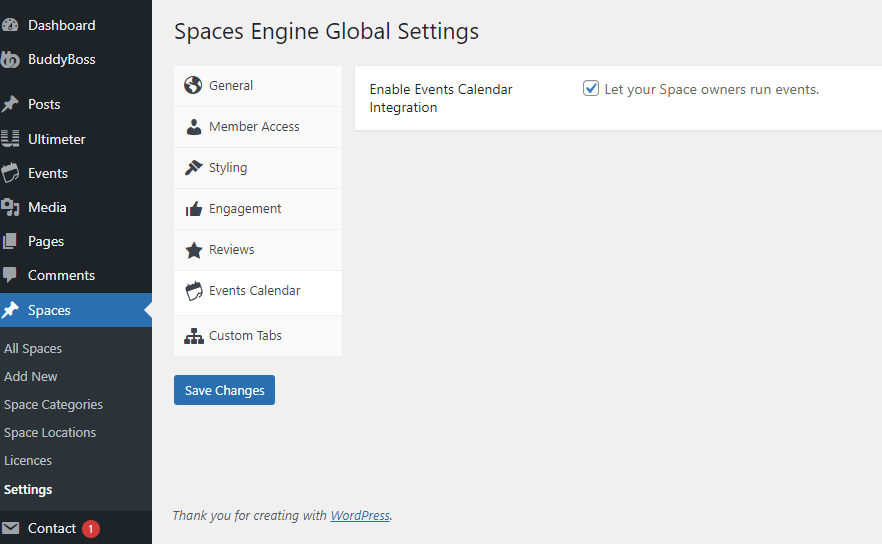
Limit Event Creation Capacities – Admin
Go to Events > Settings from your WP Sidebar and click on the Community tab.
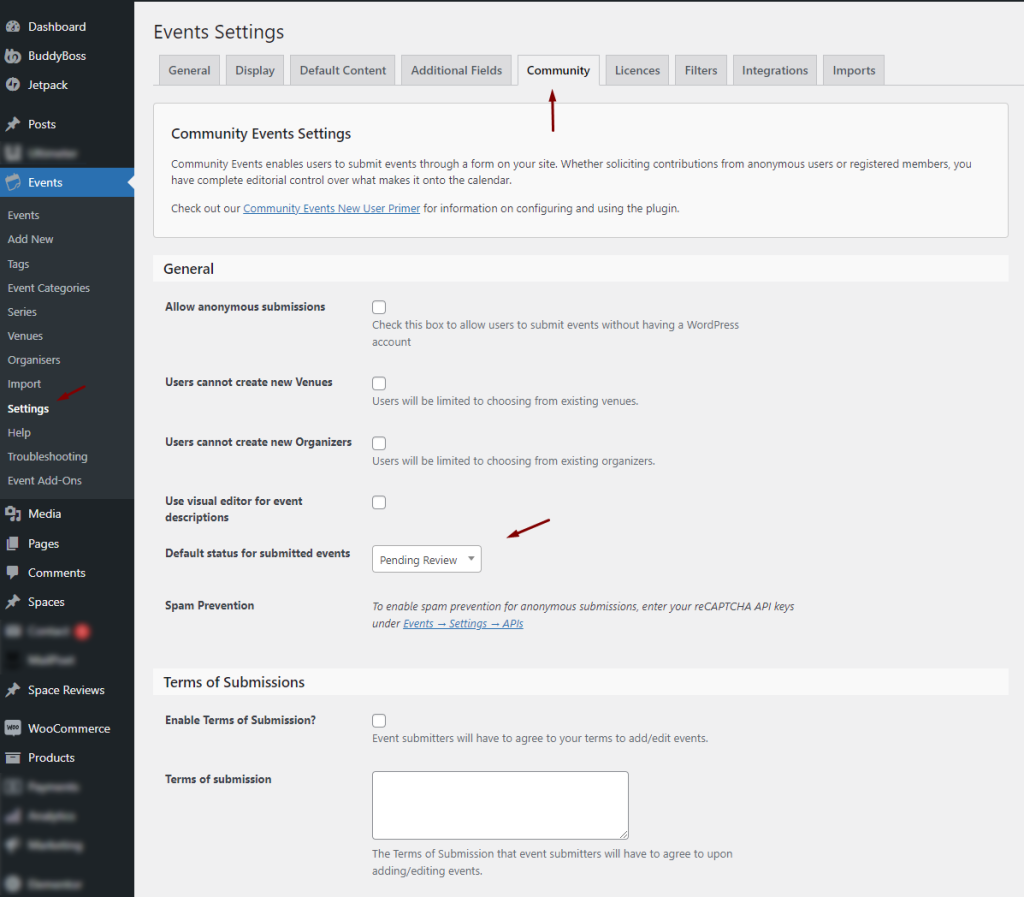
As an admin, on this tab, you will get advanced settings to control the way events behave on your site.
To enable your manual approval for creating new events, set the Default status for submitted events to Pending Review.
You can also enable a T&C agreement and email notification when an event is requested.
Enable the Events Tab – Spaces Owner
- Go to your spaces profile and click on the Settings Tab
- Go to the Tabs and Buttons section
- Enable the slider beside Events
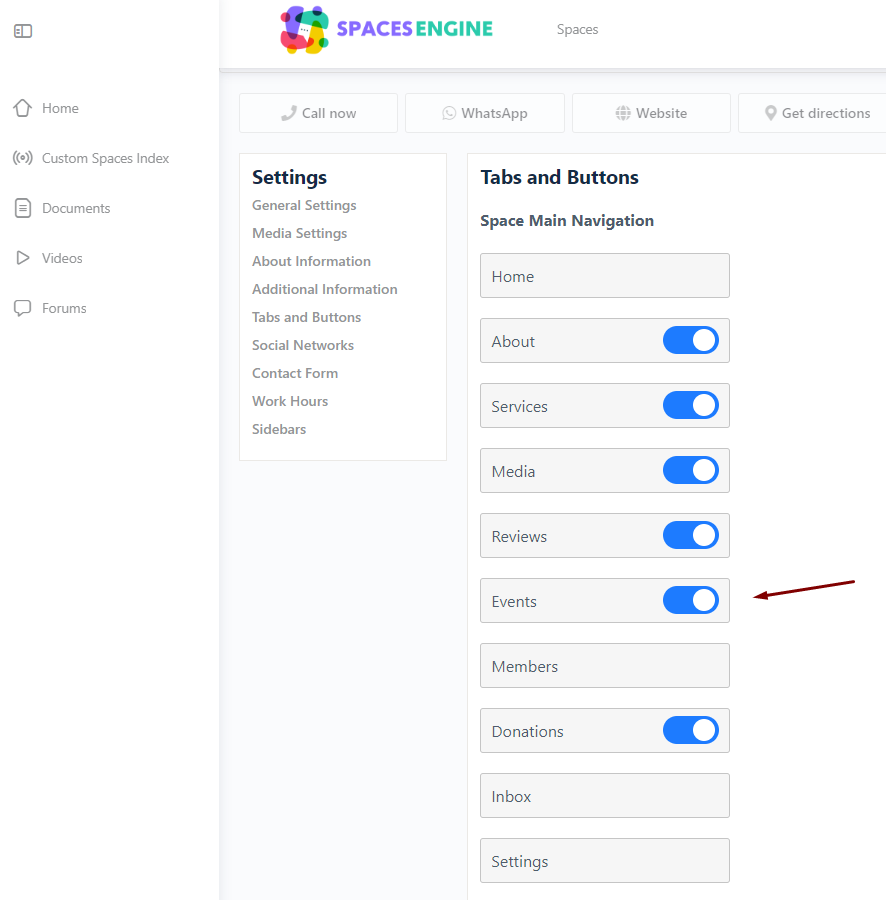
Register as the Events Organizer – Spaces Owner
Reload / Go back to your spaces profile, you will see the events tab has been added. Click on the tab.
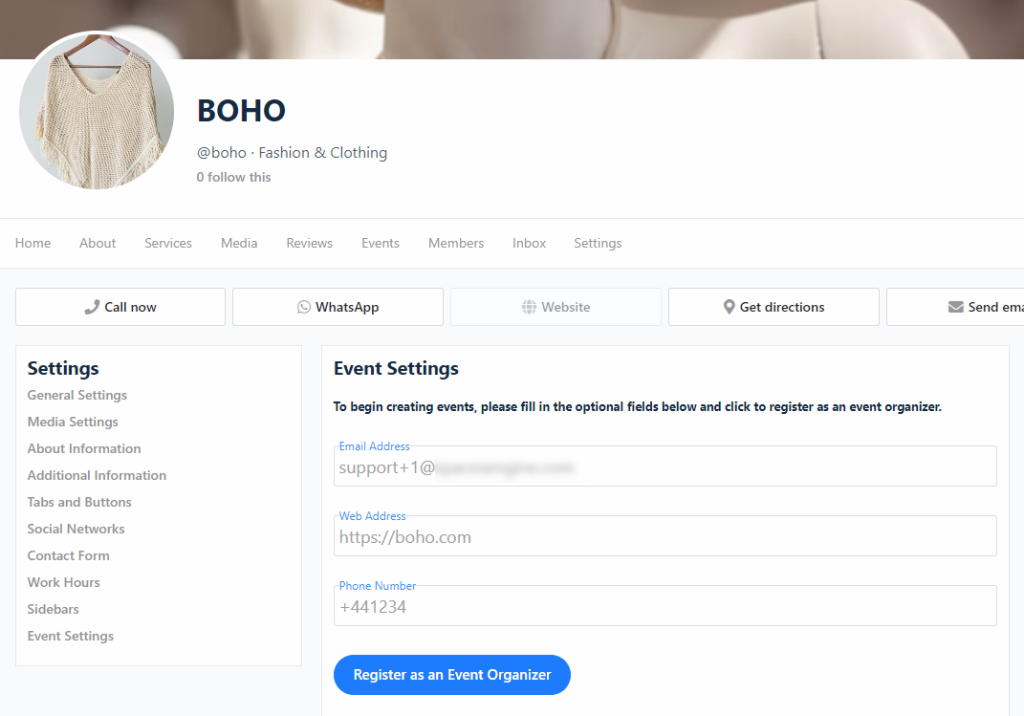
You will be prompted with a registration form.
Use your Spaces admin email.
Creating and Viewing Events
Reload the Events tab. Now you will be able to create and view events from your Spaces.
Create Events
Click on the link to create an event. You will be taken to the event creation screen. Remember to select your organizer name from the dropdown, so the event is linked to your Space.
View Events
You can also view any events you organize, from within a Space.
If you have activated Events Calendar Pro, you will see an enhanced Events list, complete with filters to narrow down your search.
Click on any event to be taken to the main Event page.
Troubleshooting
From Version 1.5, event creation, editing and deletion are handled on the Events Calendar dedicated screens. If you run into any issues with these screens, please get in touch with the Events Calendar team.