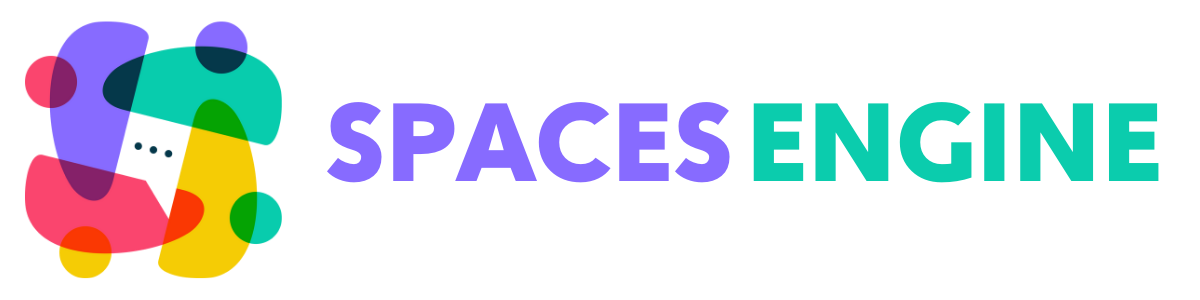If the links to Create Spaces are taking you to the wrong location, or you have accidentally deleted the Create Space page, this is the document you need.
Locating your Create Space page
Let’s make sure the Create Space page exists. Click on Pages in the Main Menu. In the list of pages, see if you can find ‘Create Space Page’. If Spaces was installed correctly, you should be able to see it. Go ahead and click on it. Now look in the address bar. You should see the ID of the page. Make a note of this number

The page doesn’t exist
If the page isn’t there, it may have been deleted. Don’t worry. Simply add a new page to your site. Give it an appropriate title (the title won’t be shown, but it will be used in the page slug). Once published, it will be given a page ID, and you will be able to see it using the same instructions as above. Make a note of this number.
Joining the Dots
The final step is to make sure that Spaces has a record of the correct page. Head into the Space Settings page, and on the general tab, you will see Create Page ID. Make sure the number in that box matches the ID of your existing or new Create Space page. Spaces will do the rest, including applying a suitable template to any new page you create.