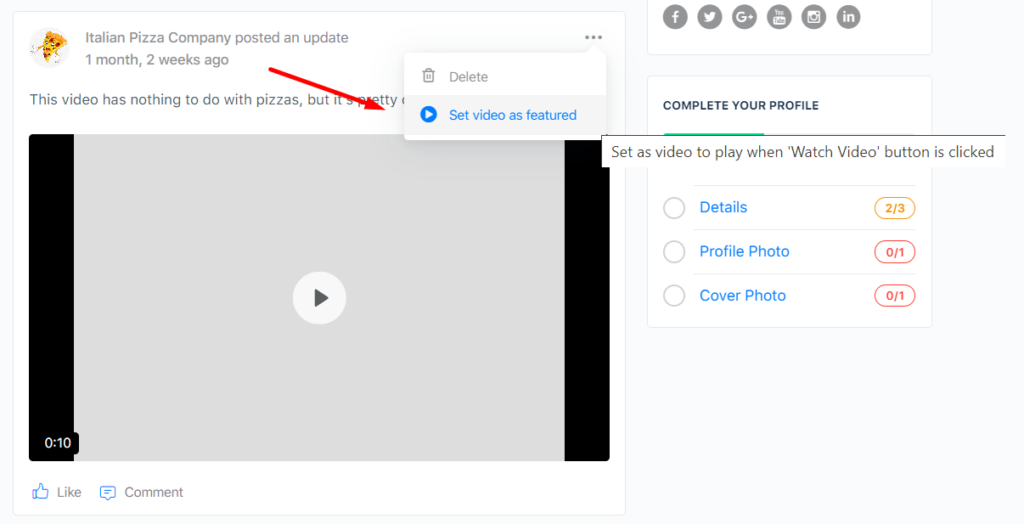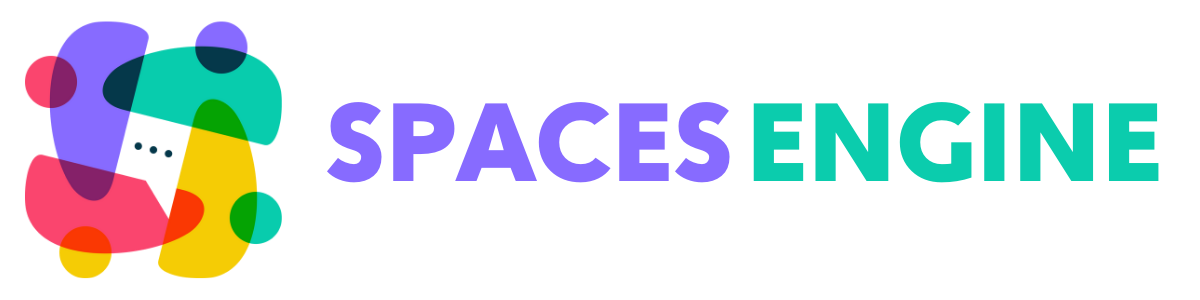An awesome feature available for your Spaces is the ability to choose a video to help you show off your business or other organisation. When enabled, your users will see a ‘play’ icon over the top of your Space’s cover image. By clicking on this, they will be able to watch your chosen media.
We currently support four external services, YouTube, Vimeo, Loom and Wistia. Simply pick your chosen service, and enter the video URL in the box below. The easiest way to find it is to play the video on the chosen service itself, and look in the address bar. Examples include:
https://www.youtube.com/watch?v=j_6-3EKtPsc
https://vimeo.com/306705787
http://fast.wistia.net/embed/iframe/26sk4lmiix
https://www.loom.com/share/9e89602fed3d40ff9cd3b79759ffce50?t=1
Not all videos on all providers are supported. Some Wistia videos require users to be logged in to the Wistia service, so will be unsuitable.
To keep your site as secure as possible, Spaces will validate any URL entered into the box to ensure it is valid for each provider. This means that some URLs may be technically valid, but not play correctly. One example includes provider-specific share links (i.e. youtu.be). The easiest way to check is to try and play your video in a normal web browser, and then cut and paste the address (after any redirects have taken place).
If you set up any ‘watch video’ buttons using version 1.0.0, you will need to update your Space video embed codes, to use URLs.
Lastly, you can specify a video to display, that you have previously uploaded to your Space as a video activity. We cover adding activities to your Space in a future article, but by clicking on the three dots of any video activity, and then ‘Set video as featured‘, you will be able to set that video as the content to display when the ‘play’ icon is clicked.