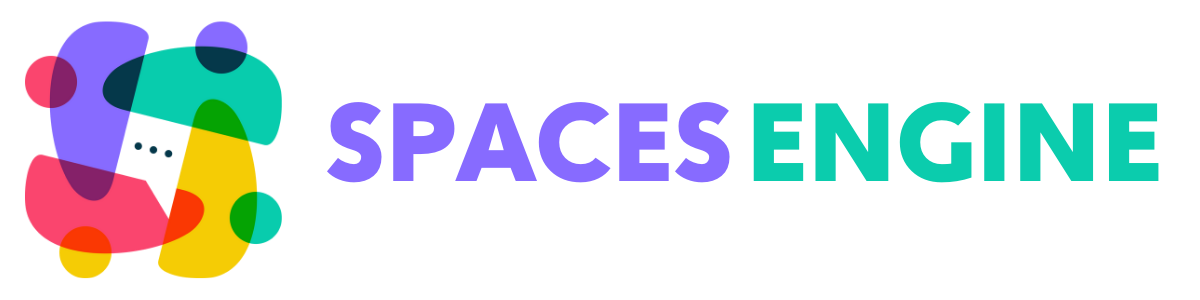By connecting Spaces for BuddyBoss with Google, you can give your Space creators the power to add a Google Map to their Space. If they have a shop, store, or any other physical location, this feature will prove invaluable. Their Space will also be able to take advantage of the Google Mapping feature in our new geo-integrated archive page.
By using Google’s API to add maps to your site’s Spaces, you are agreeing to the Google Maps Platform Terms of Service.
On June 11, 2018, the Google Maps Platform introduced a number of changes to how Google Maps APIs are organized and used. Using these APIs requires setting up a billing account with the Google Maps Platform. You are provided a monthly credit on an ongoing basis to cover services up to a threshold.
For more information about pricing, see the Google Maps Platform pricing and billing documentation.
Creating an API Key
- Visit the Google Maps Platform page and click Get started.
- Follow the Google Maps Documentation to start creating your API key.
- When you are given the option of choosing which APIs, please select the ‘Maps Embed API’ and ‘Places API’.
- After enabling the Google Maps Platform, copy your new Google Maps API key to your clipboard.
Add your Google Maps API key to Spaces for BuddyBoss
- Head to the General settings tab under Spaces > Settings.
- Paste your copied API key into the Google Maps API Key box, as below.
- Finally, click Save Changes.
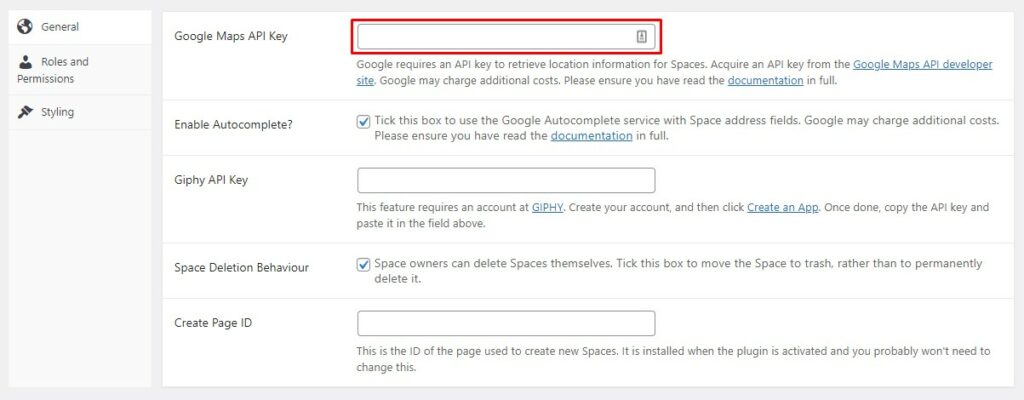
Your Spaces should now be able to connect with Google Maps.
Enabling Autocompletion
The API Key you copied above will also (if you choose) allow your Space creators to have addresses they add, autocomplete. This is not a mandatory feature, and will not affect the ability to add a map to a Space. However, by allowing autocompletion of addresses, your Space owners can be sure their address will work perfectly with the mapping system.
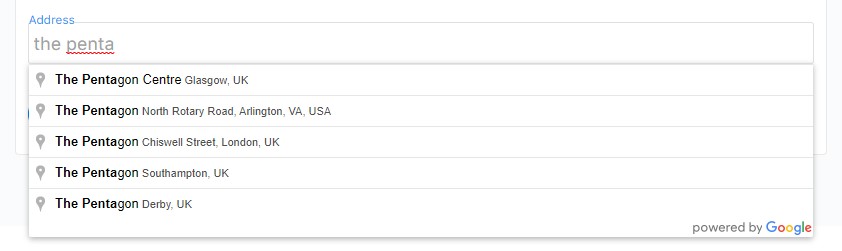
Simply tick the box next to Enable Autocomplete?