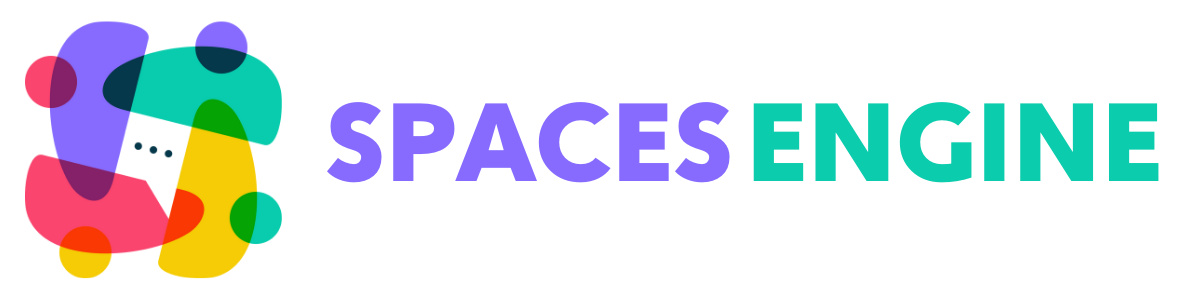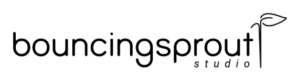Events are important for organizations to engage in an active community. Organizing events also helps businesses to promote brand value paving the way for more lead conversion.
With Spaces Engine, you can now allow space users to create and organize dynamic events with the help of the best WordPress calendar plugin – The Events Calendar.
Our Spaces team knew the urgency behind having a feature for creating and managing events with Spaces. This is why we always wanted to integrate such functionality that enables Space users to work with events seamlessly. And finally, it’s here!
This article will focus on using The Events Calendar and how it helps the Spaces Community, and finally how you can create and organize events with Spaces.
Context:
1) About The Events Calendar
2) Benefits of Using Events with Spaces
3) Creating Events with Spaces: Integrate the Events Calendar with Spaces Engine
I) Setting Up the Plugins
a) Installing Spaces Engine
b) Installing The Events Calendar (Free and Premium)
c) Installing The Events Calendar – Community Events
II) Using the Events Calendar with Spaces
a) Creating New Category in The Events Calendar
b) Advanced Settings for The Events Calendar
c) Allow Space Owners to Create and Organise Events
III) Setting Up Events by Space Owners
a) Registering as an Administrator
b) Creating Events – by Space Owners
4) Wondering How Your Events Look?
5) Final Word
The Events Calendar:
The Events Calendar is one of the most popular calendar plugins for WordPress. This WordPress plugin has effectively proven successful both for virtual and in-person events spontaneously. It is easy to use and offers a wide range of extensible features. And you can customize the event templates according to your free will using the skeleton stylesheet, template overrides (partial), template tags, hooks, and filters.
Users can have this plugin both in free and paid versions. The free version is enough for running genuine and fully responsive events with Tags and Categories. But the paid version allows you to adhere to features like recurring events, ticket sales, user-submitted events, automatic imports, and more.
For this article, we will use both The Events Calendar Free and The Events Calendar Pro.
Benefits of Using Events with Spaces:
In the post covid world, events are generating profit at an accelerated rate. This is significant because people are more interested in being personally involved with the brand rather than sitting at home and enjoying all the features of an endeavour.
By using the Tabs and Buttons section, you can now easily introduce events to the Spaces and let their business bloom. We will learn more about creating events with Spaces in this article. But before we do that, here’s how events in Spaces can help Space owners:
- Easy to Set Up: Setting up events with Spaces is effortless. All you need is three essential plugins and Spaces Engine to set the events on production. Besides, our step-by-step walkthrough will make the process even easier. To know more about how Spaces work with The Events Calendar, go through this detailed doc.
- Simple Space-Event Interface: Once you get started creating Events with Spaces, you will begin to love the simple interface the Spaces provides. Our primary goal is to offer a seamless and simple easy-to-use interface for the Space owners.
Integration with other plugins is easier with Spaces. And we provide a full and detailed walkthrough for every single feature and extension of Space so that you can use Spaces without looking back. With Spaces, we focus to make things easier for our users and that’s what we have been doing.
- Full-Featured Events: Organizing Events with Spaces often leaves you with the privilege to ensure full transparency with the audience. From detailed information about Event Organizers to making sure attendees know everything they must know before participating in the event, you can create and host brilliant events with us.
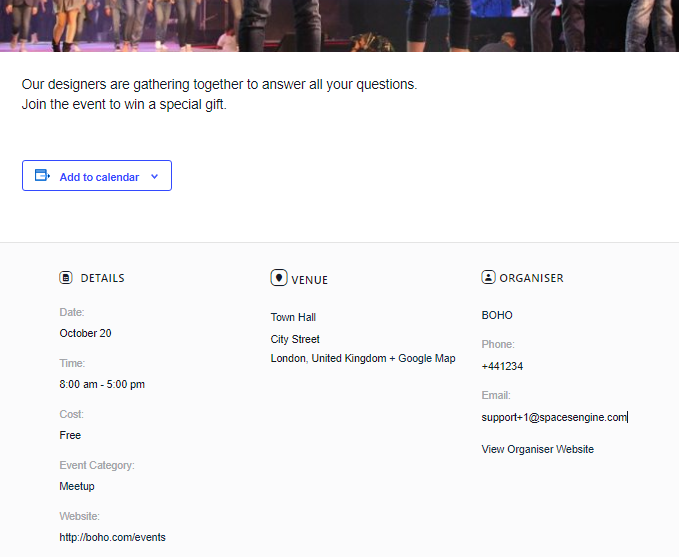
- Schedule Multi-Events: With Spaces- Events integration, you can create and schedule several events for a single Space, host two different events at the same time, or organize multiple events in different time zones. Using The Events Calendar with Spaces makes it easier for the organizers to host any number of events without minimum hassle.
- Smart Event Template: The Events Calendar offers a default template for any platform. But you can always customize the templates using CSS.
However, unlike Facebook or any other social media, here at Spaces, the event template is very eccentric in presentation. It is simple for users to focus on valuable information about the events and not get lost in other additions. Here at Space, you can have a minimalistic presentation of Events which allows the viewers to be more focused and get interested easily.
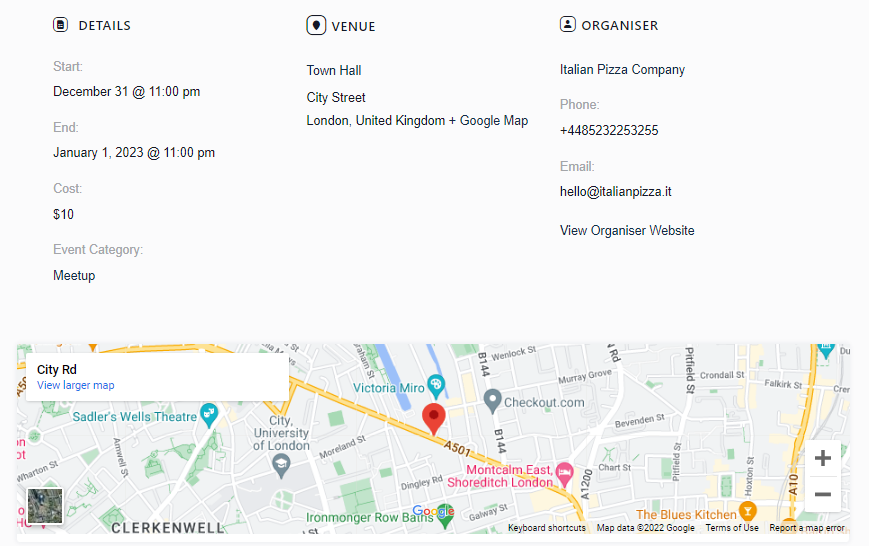
- Spaces – A Persuasive Platform for Events: Small businesses, musicians, venues, restaurants, and non-profit organizations all of them get the benefits of Events using The Events Calendar. 59% of the prospects who attend any branded events are more likely to make a purchase and 65% of those are presumably to refer your brand to others.
This essentially raises awareness among a vast community about your brand and spreads the word of mouth. Spaces are already an exclusive addition to your WooCommerce platform. So, if you are using Space for driving a bonus conversion to your business, creating and organizing events on Spaces might be just the one thing you need right now.
With events on Spaces, you can engage with prospects directly and promote your brand. This will gradually help you to develop brand awareness and get more buyer prospects on the book.
Create and host as many events as you like with Spaces. Because it’s simple, easy, and takes a little of your time to publish big bucket events with just a few clicks.
Create Events with Spaces: Integrate the Events Calendar with Spaces Engine
Creating Events with Spaces is easier than you think. The Events Calendar itself offers a seamless interface and manageable functionality. You can easily create and manage amazing events with this plugin once you have properly set it up.
In this part of our article we will learn how you can create events with Spaces and what you will need for this operation. Although we have a full doc on this integration, here, we will have a more detailed overview.
Plugins You Will Need:
- The Events Calendar Free
- The Events Calendar Pro
The Events Calendar features both free and premium versions. In this tutorial, we will install both of the versions to unlock all the features of the Events Calendar. - The Events Calendar – Community Events: Community Events is an add-on for the The Events Calendar. It provides the submission form for the users whereas The Events Calendar is used for providing the Calendar. Here, we will need it so that the users can submit their basic information while being interested in the event.
- Spaces Engine: Since this article is about Spaces, you will obviously need Spaces Engine to integrate the Events Calendar with.
Setting Up the Plugins:
For a regular WordPress user, installing WordPress plugin is a . Here, we will leave all the doc links available for you that may help you download and install the plugins easily.
Installing Spaces Engine:
Spaces Engine is a premium directory solution for the BuddyBoss community. You have to purchase this plugin from our official website here. And install the plugin folder.
Follow this link below to get started with Spaces Engine:
Installing The Events Calendar (Free and Premium)
The Events Calendar for WordPress comes with both free and premium versions. You can download the free version from the WordPress repository here. And for the premium version, you have to purchase the plugin from the official website here.
Follow this link below to download and install The Events Calendar.
Installing The Events Calendar – Community Events:
Community Events is an add-on of The Events Calendar. This plugin features a page for the Space owners where they can preview and edit all the events. Community plugin also allows the subscribers to submit event forms. This plugin is essential here to organise and collaborate all the events from one place.
Follow these links below to download and activate The Events Calendar – Community Events.
Using the Events Calendar with Spaces:
The Calendars can be created and managed from both parties – The Admin and Space Owners. Admins have higher privilege to categorise and modify events. And, Space owners can create and publish events from individual Spaces.
Here, we will first create categories and make important changes needed to create events for the Space Owners and then take a look at the Spaces.
From the Plugin backend, with administrative authority, you can create tags, categories, import events from other sources and customise the events from the settings option. Here, we will create a new category for the events and stick to it.
Creating New Category in The Events Calendar:
1. Go to Events> Events Categories. From here you can create as many event categories you like. Categories are essential to determine the nature of events – whether it is meetup or a webinar type.
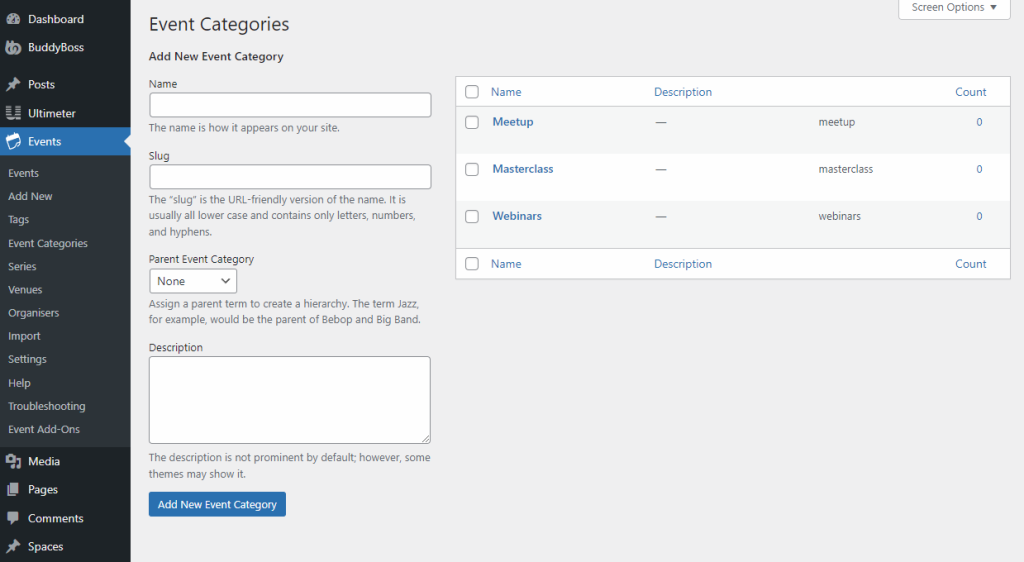
2. Set a Name for the Event Category. Also, define a slug from the Slug box. Assign any parent category (if there is any) and describe a bit about this category. After you have filled up this information, click “Add New Event Category” and you are good to go.
Advanced Settings for The Events Calendar:
We mentioned earlier that admins can customise and modify events to a great extent using the plugin dashboard. As admin, you can allow anonymous submissions, apply terms and conditions for submitted events, prevent spams and many more.
But for Spaces, we will just enable the option for pending approval. However, admins are requested to play with the features to explore different options of the events calendar.
1. Go to Events> Settings.
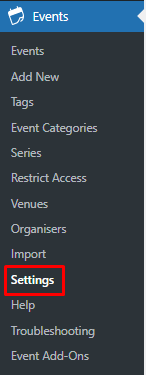
2. Select the Community Tab and scroll down to default status for submitted reviews. It is wise to enable manual approval for the events. This option will allow you to sort out the important events and leave out the irrelevant ones.
3. Set the Default status for submitted events to Pending Review. You can also enable a T&C agreement and email notification when an event is requested.
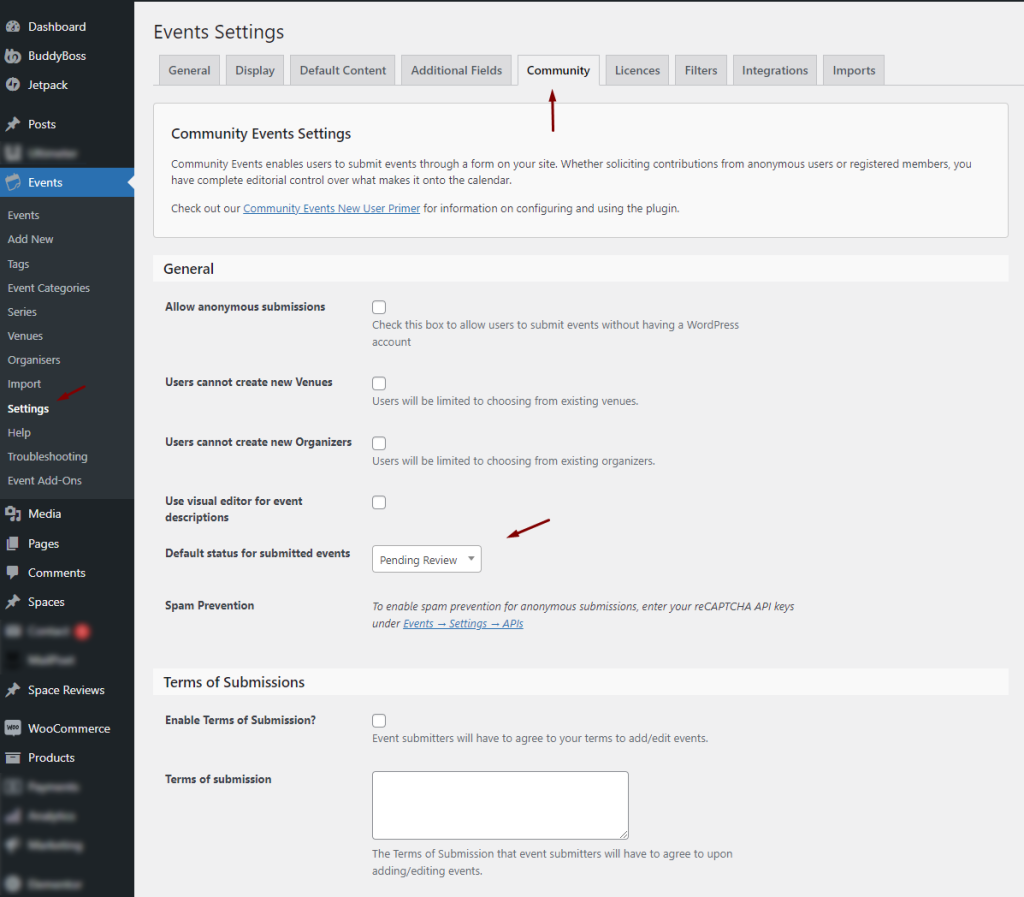
Allow Space Owners to Create and Organise Events:
Spaces team features an integration option for the Events Calendar. By just ticking on a checkbox, you can enable the Space owners to create and manage events. Follow this few steps with us:
1. Go to Spaces > Settings from your WP Dashboard.
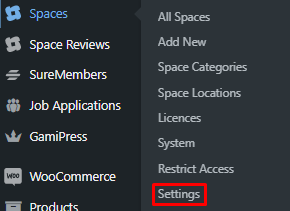
2. Select the Events Calendar section.
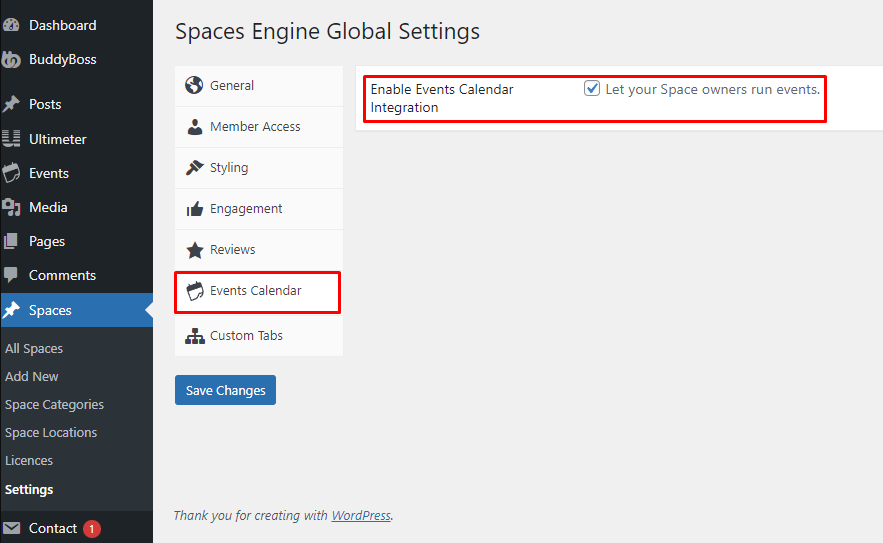
3. Enable the Checkbox “Let your Space owners run events.”
Now, Space owners can enable the Events option from their Space settings and host amazing events to ensure a healthy brand growth.
Setting Up Events by Space Owners
Up to this point of this article, you have done everything that’s needed to be done to set up the events calendar for the Space owners. Now, Space owners can register and create events under their organisation. Let’s see what they have to do to create and add new events.
Registering as Event Organiser:
Before space owners can create and organise events, they have to register as event organisers at first. Follow these simple steps to enable events and register as an event organiser from the Spaces.
1. Go to your Space and select the “Settings” Tab. Go to the Tabs and Buttons section. And toggle the button beside “Events.”
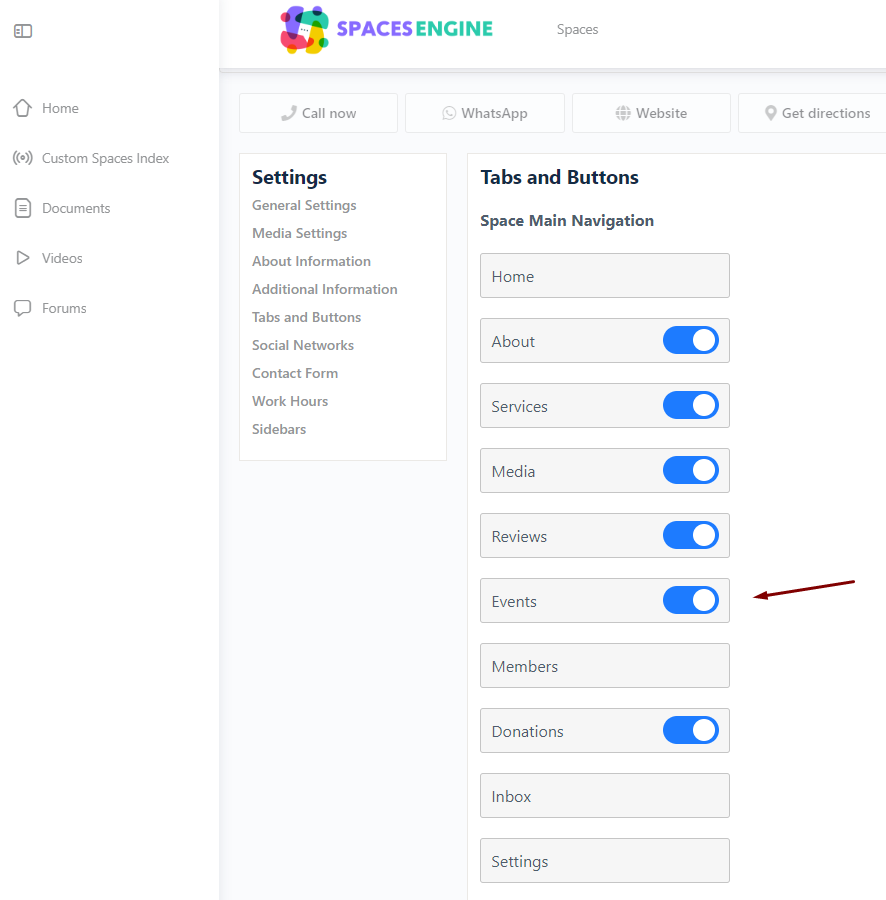
2. By enabling this option, Space owners will be able to create new events after registering as event organisers. To register as an event organiser, go back to your Space, and take a look at the sidebar, you will see “Event Settings.” Not only that, you will also find an additional option for “Events” in the header menu.
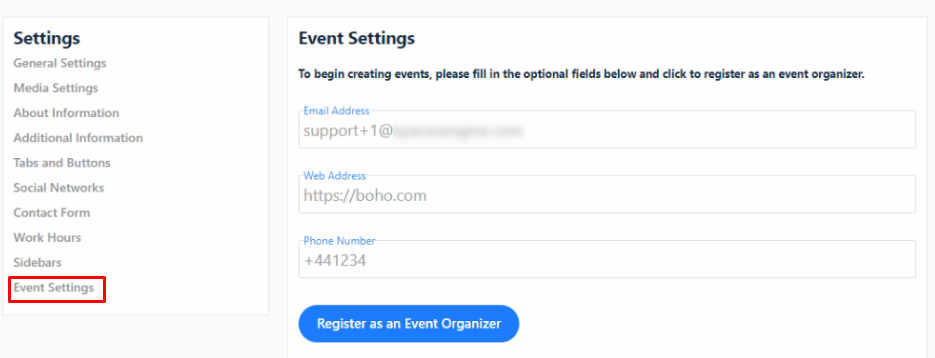
3. Here you have to register as an event organiser, you are provided with a registration form. Fill up the form with proper details. Provide your official Space email address. When you are done, select “Register as an Event Organizer.”
Now, Space owners are ready to create and host events from their Spaces.
Creating Events – by Space Owners
1. Space Owners are all set to create and manage events from their Spaces now. Go to your Space page and select “Events.”
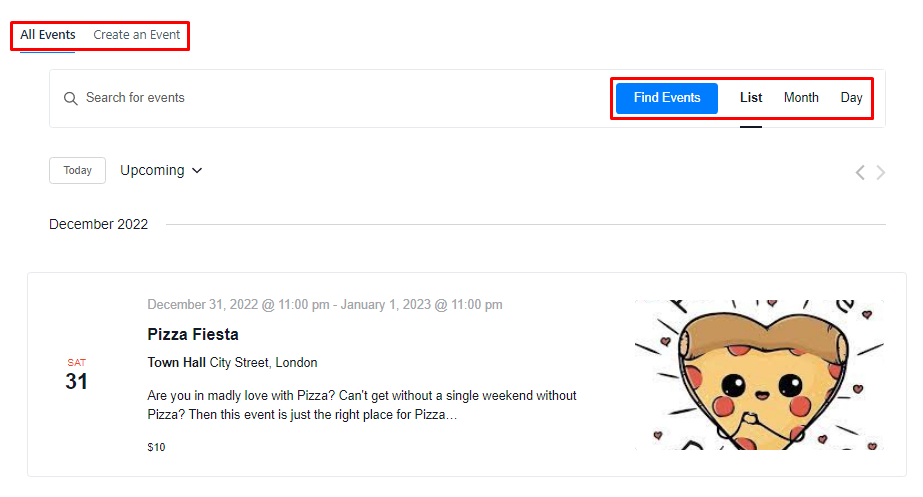
From here, you can create new events and check existing events as well.
2. To create new events, click “Create an Event.” From here, provide an Event Title, Description, Venues, Time and other information required to present an event.
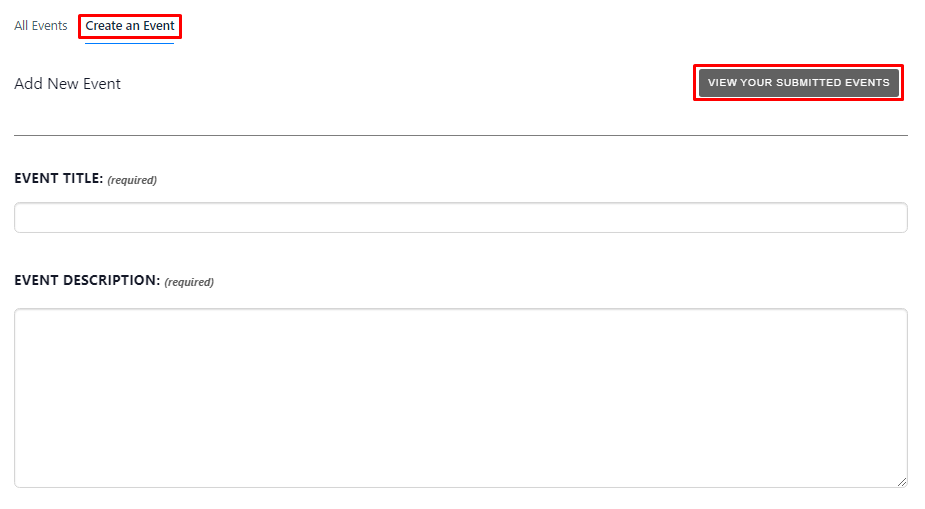
You can also view other submitted events from here.
3. When you are done with all the information, select “Submit Event.” With event approval enabled, every submitted event will be in the pending list for admin approval. With this option disabled, you can instantly create and publish from your Space.
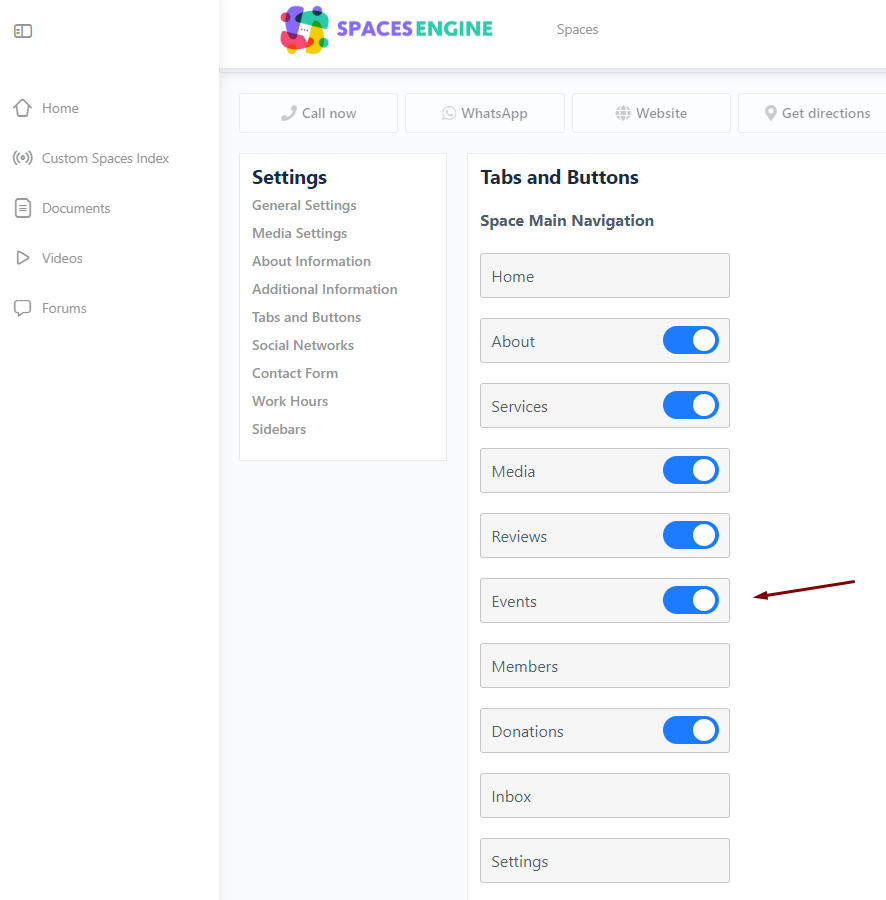
Wondering How Your Events Look?
Once the events have been approved, you can check them from the All Events section under the Events option. You can also view by day or month. For detail, click on the event and you will see all the detailed information of the event.
Final Words:
Organising events from time to time helps businesses to gain a face in the open community. Now, creating events with Spaces simultaneously will interest more buyer prospects and increase your ROI.
Following this article, you will know everything about creating events with Spaces and how events with Spaces help increase your brand value. To know more about Spaces, explore our blog section here.